Support FAQ
Photo Album Invites
You can invite users on the site to view your photos album by sending an invite. This is how you can grant access to your private album photos, should you have any. You can also receive invites from other users to see their albums. It's important to understand that album invites can range between lasting 1 day or being permanent.
Sending a photo album invite
If there's someone on the website who you'd like to send an album invite to, firstly view their profile. Use the contact menu to select Contact then Invite to album.
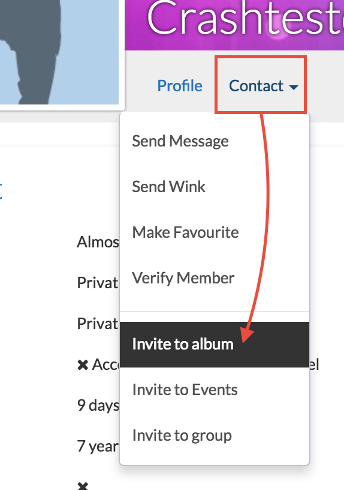
Usng the dropdown selectors, choose which album you'd like to send the invitation to and also choose the length of the invite. Once you are happy with your choices, select Invite.
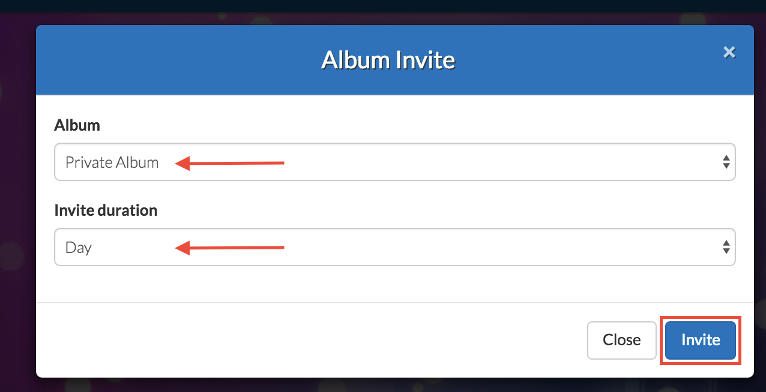
The process should now confirm that the invite has been sent successfully.
Album invite management
You can manage all of your received and sent album invites in your manage invites section. You access this when you click your username from the top menu followed by My Photos.

From the top right side, select Manage Invites.

You should now see all of your received and sent album invites under their respective headings. They should show a date regarding how long the invite is for, what album the invite is for and who has either sent the invite or the invite has been sent to. The album is accessed by clicking the album image.
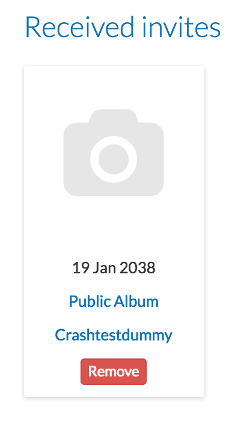
Removing an invite
You can remove an invite if you no longer want to have access to an album invite that has been received or an album invite that you have sent to someone else.
In the album invite management section, shown above, to remove an album invite select Remove.

Removing an album invite is now complete.